
Each episode and post helps you get the most out of your Google-powered devices and apps.
Pages:
Home About the Host Linux on Chrome OS Host's Blog Host's YouTube Channel0047: Linux Apps with Flatpak
by Steven B. Combs, Ph.D.
In this episode I share my favorite Crostini (Linux) application manager; Flatpak. Flatpak makes the installation and management of current versions of Linux applications easy. I also take some extra time for an updated Addendum and say thanks to a few listeners.
Programming note: Pixel Buds 2 are on their way. Look for a full discussion and review in a future episode.
Episode Download
Listen Now
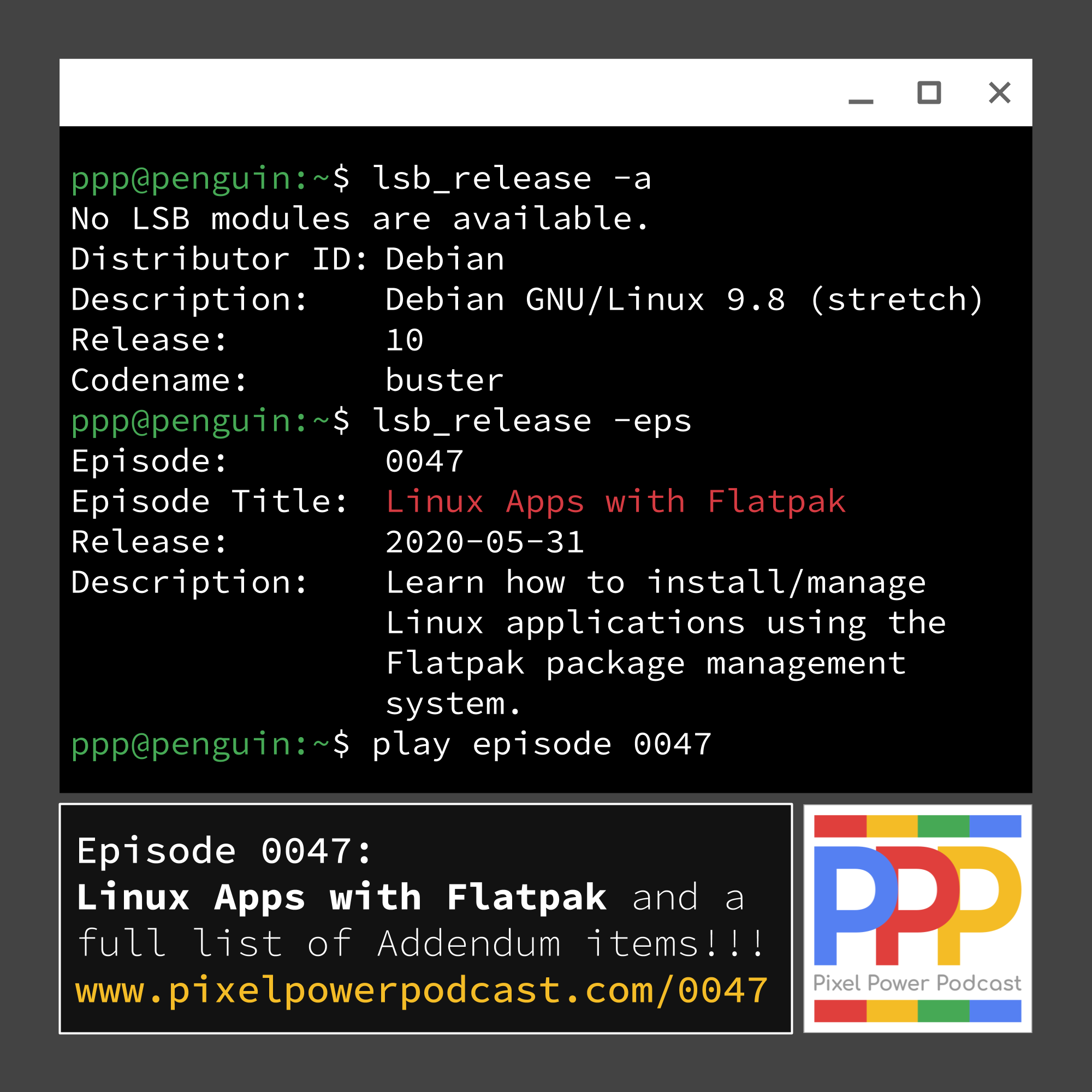
Feedback
- Long time listener Raul joined me for a YouTube Live maker marathon where I install Super Retroboy on a Raspberry Pi Zero W and place it into the wonderful Retroflag GPi Case. Thanks for keeping me company! You can also watch a shorter version.
- Redditor john_e_w, was able to snag a free Google Nest mini and sent me a thanks for the tip
- Redditor Appropriate_Style saw a post I shared about Messages for web getting Google Fi integration w/calls, voicemail, and more and had a great wish for Hangouts in Gmail to replaced by Messages for web!
- Redditor tartanmatt answered my question last week about the PWA for Stadia. “A little less lag and fewer crashes, at least for me.”
If I missed your feedback, please let me know. Stay tuned at the end of the episode to learn the many ways you can provide feedback.
Flatpak Application Manager
This episode requires show notes. Be sure to check them out for all the links and commands you need to “play at home.”
I’ve tried and used every application manager for Crostini:
- Apt - the default application manage for Debian (Crostini)
- Snap - similar to Flatpak but all dependencies are included in the snap and cannot be shared across snaps (better sandboxing but also bigger files)
- AppImage - Download, update permissions, and run from the Terminal
- Install from script - See my Arduino on Chrome OS post
But Flatpak is my new favorite for the following reasons:
- Includes up to date applications
- Includes most popular Linux applications
- Excellent variety of applications
- Easy to update applications
- Easy to locate applications (online and in the Flatpak command line)
- Shares dependencies across applications
Install Flatpak for Crostini
Time to open the Terminal (you do have Linux Beta switch flipped?) and enter the following commands (reference):
- Launch the Terminal.
-
At the prompt, type the following to install Flatpak:
sudo apt install flatpak -
At the prompt, type the following to add the Flathub repository:
flatpak --user remote-add --if-not-exists flathub https://flathub.org/repo/flathub.flatpakrepo -
At the prompt, type the following to add a password to your user account for superuser access (if you’ve not already done so.):
sudo passwd <username>
TIP: Use the
whoamicommand to determine your username.
Flatpak is now installed and you can use it to install applications. Before we install applications, let’s see what’s available.
Search for Applications on Flathub
The best place to see if Flatpak is for you is to search Flathub. Start with the Popular Applications page
Install Applications
There are two ways to install applications:
-
Download Flathub reference file to the linux files home directory and install via the Terminal as shown in the terminal command below:
sudo flatpak install org.audacityteam.Audacity.flatpakref -
Search the Flathub repository and install as shown in the example below:
stevencombs@penguin:~$ flatpak search audacity Description Application Version Branch Remotes Audacity - Record and edit audio files org.audacityteam.Audacity 2.4.1 stable flathub Audacious - Lightweight audio player org.atheme.audacious 4.0.2 stable flathub stevencombs@penguin:~$ flatpak install audacity Looking for matches… Remotes found with refs similar to ‘audacity’: 1) ‘flathub’ (system) 2) ‘flathub’ (user) Which do you want to use (0 to abort)? [0-2]: 1 -
Once the application installation is complete, an application icon is automatically added to the Launcher and you can pin this to the Shelf.
List, Update, and Remove Applications
Time to open our Terminal again:
-
To list installed Flatpak applications use the command below:
sudo flatpak list
NOTE: Flatpak will list dependency files installed as well as applications. Be very careful not to uninstall a dependency. Uninstall the application and let Flatpak decide what is needed or not needed.
-
To update Flatpak applications use the command below:
sudo flatpak update -
To remove a Flatpak application use the command below:
sudo flatpak remove <application>
There are other Flatpak commands. You can learn more here.
Caveats
Below are some caveats to using Flatpak:
-
Snap may have a larger collection of applications but in my experience, they don’t integrate well with Chrome OS for the following reasons:
- no Launcher icons for some apps
- harder to install on Chrome OS (Flatpak list Chrome OS instructions)
- missing user interface components
- scaling issues
- Like all Crostini software, some work well and others still have UI issues.
- Not every app is available and you will still have to use Apt, or another method, to get your favorite application (like I had to do for Arduino) or update your system.
- You have to learn another package manager; however, if you know Apt, Flatpak is similar enough the transition back and forth should not be struggle.
One final note, if you use another Linux distribution, Flatpak allows some consistency across those computers. I use Flatpak on Elementary OS and it works flawlessly.
I’ll add this episode to my Linux (Crostini) resource page at https://www.pixelpowerpodcast.com/linux
Addendum
- Android 11 - June 3, 2020 beta release and event postponed. Google states “now is not the time to celebrate.” Peaceful protest people!
- Duo - Phone number free Duo on Android Tablets and Chrome OS and you can install it as a PWA!
- Google Assistant - I have a new Geeni Breathe XL in my COVID office that works by voice and by routines.
- Google Home - no longer available on Google Store. Is a new model imminent?
- Lenovo Chromebook Duet - Featured on the Google Store. I want one but am waiting on the device to arrive at Amazon (currently only available at Best Buy). Thanks to all of you who support the podcast by clicking using my links to make Amazon purchases. Your support allows me to continue to bring you great content.
- Pixel Phones - Rules (Settings/System/Rules) to silence, vibrate, and ring when you connect/disconnect to specific Wi-Fi networks.
- Progressive Web Apps - Long touch shortcuts on Android coming soon
- Progressive Web Apps - PWA Store is my new favorite directory; as opposed to Find PWA which I mentioned in Episode 46. The PWA Store is also a PWA!
- Progressive Web Apps - Flag found in Canary channel that may soon allow PWAs to launch at startup (Twitter for instance). Not even regular Chrome OS apps have that feature and this demonstrates the trend to PWA.
- Krita - Open source Play Store image creation application ups the quality of Android apps for Chrome OS and Android tablets.
- Soli Sandbox - Play Store application to spur Pixel 4 Soli (radar) application development.
-
Google Action Blocks - Play Store application that creates large buttons on the home screen (with customizable icons) to access Google Assistant actions such as:
- Make a phone call
- Start a video call
- Send a text message
- Play video
- Play music
- Set alarm
- Open app
- Open calendar
- Get directions
- Or other custom action using Google Assistant command
- Chrome OS - Type
chrome://dinoin the browser. When the dino page appears, tap on the dino or hit the space bar (depending on platform) -
Chrome OS 83 - Released on the stable channel with some new features you should check out such as:
- Name virtual desktops (four finger swipe between them)
- New tab mode for browser in tablet mode (large thumbnails at the top) - Pixel and Duet devices have this feature
- Power settings customizations based on battery versus plugged in
- Google assistant can control media with stop, pause, play, etc.
- Tab groups - okay but you can’t pin tabs in groups and no way to save and reopen them
- Terminal tabs, splits and themes if you throw the following flags:
chrome://flags/#terminal-system-appand ` chrome://flags/#terminal-system-app-splits` - Resize the Crostini container (larger or smaller)
- Google Nest mini - Free one available for some folks (check out my latest Reddit post for link). Mine is ordered and on the way.
- Raspberry Pi - Upgraded to 8 Gb and a new 64bit OS.
- RetroComputing - I’m exploring the Commodore Plus/4 from the beginning. Come join for the first Open the Box episode on my YouTube channel.
Feedback
Use the following methods to share feedback on this episode:
- Send an email to steven@pixelpowerpodcast.com
- Leave a voice message by clicking here
- Join the conversation on Reddit
- Tweet using #pixelpowerpodcast